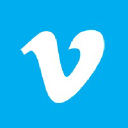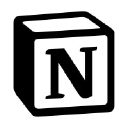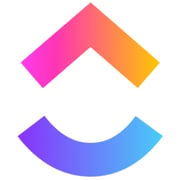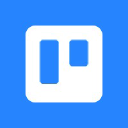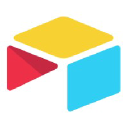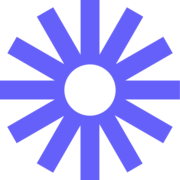
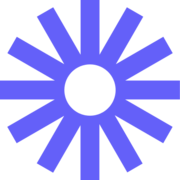
Loom Reviews & Product Details
Loom is a video-making platform that is designed to help businesses facilitate better and more efficient workplace communication through video and screen recording. It empowers users to use a web-based interface that supports screen recording and screen capture, shared via a link for easy viewing.
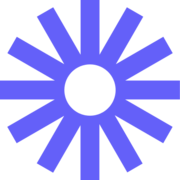
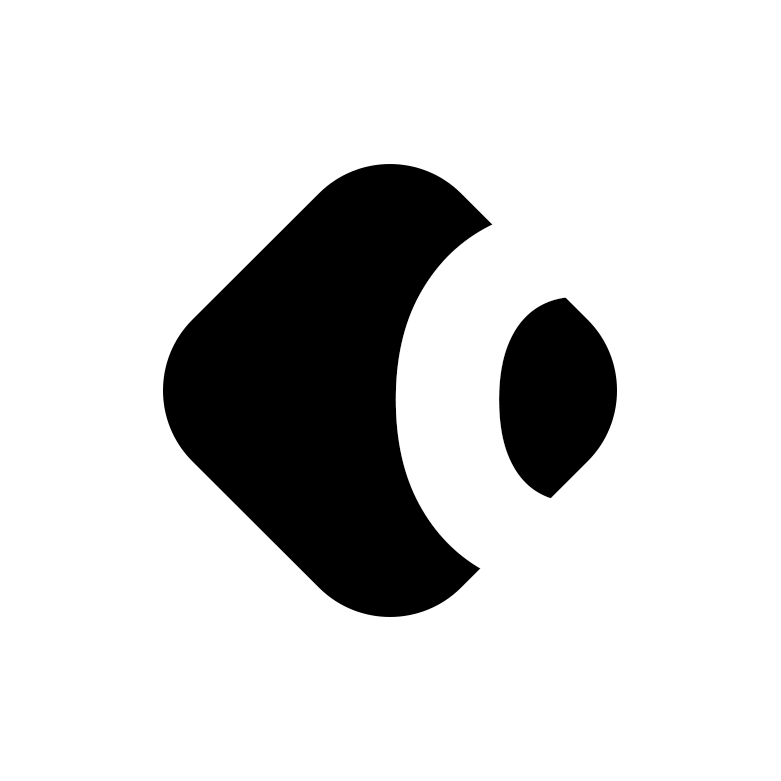
| Segment |
|
|---|---|
| Deployment | Cloud / SaaS / Web-Based, Desktop Mac, Desktop Windows, Mobile Android, Mobile iPhone |
| Support | 24/7 (Live rep), Chat, Email/Help Desk, FAQs/Forum, Knowledge Base, Phone Support |
| Training | Documentation |
| Languages | English |
Loom Pros and Cons
- Dedicated mobile apps for Android and iOS
- Quick screen recording with handy webcam overlay
- UI is clean and easy to navigate
- Loom Chrome extension has multiple recording options
- Transcripts aren’t always accurate
- The free version restricts videos to five minutes
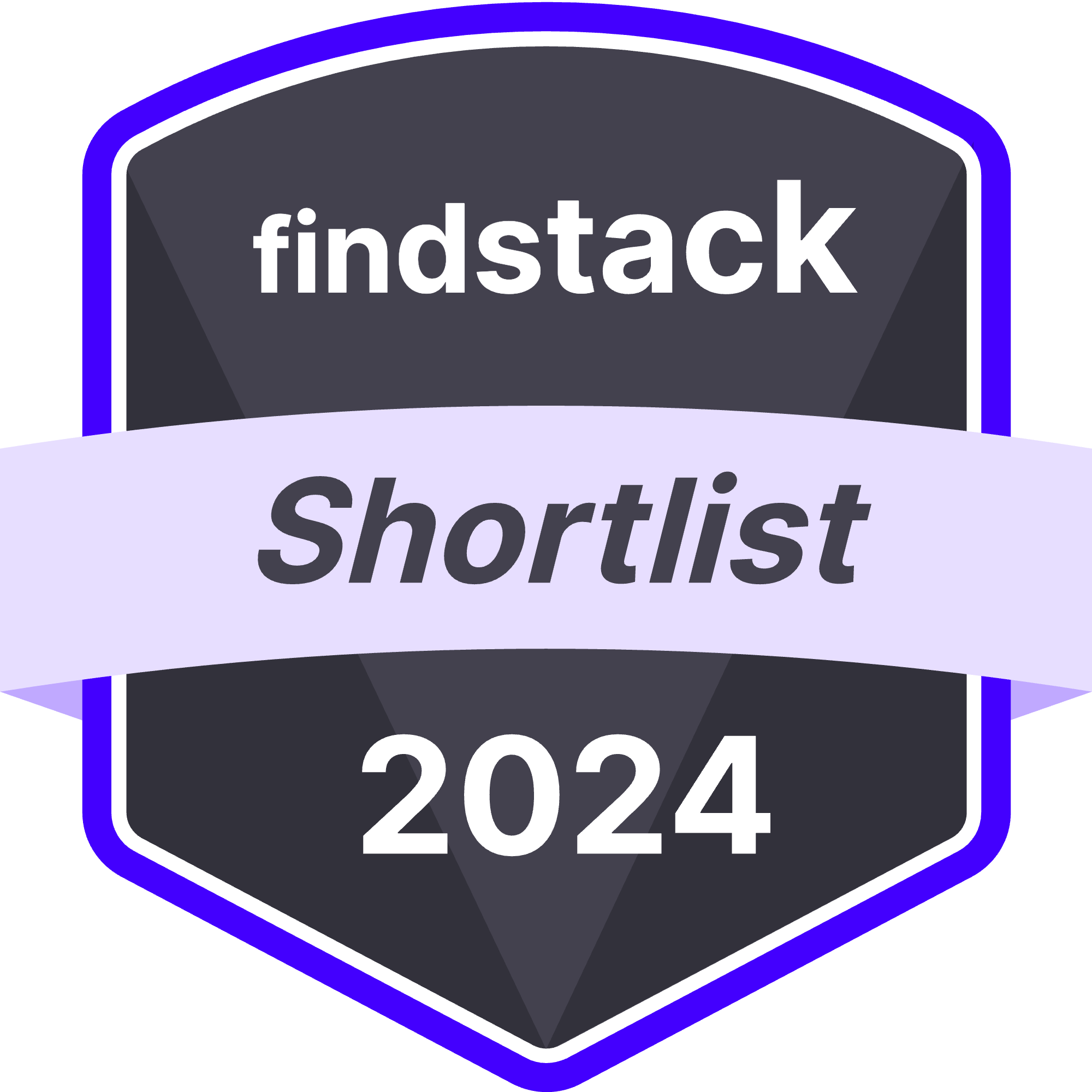
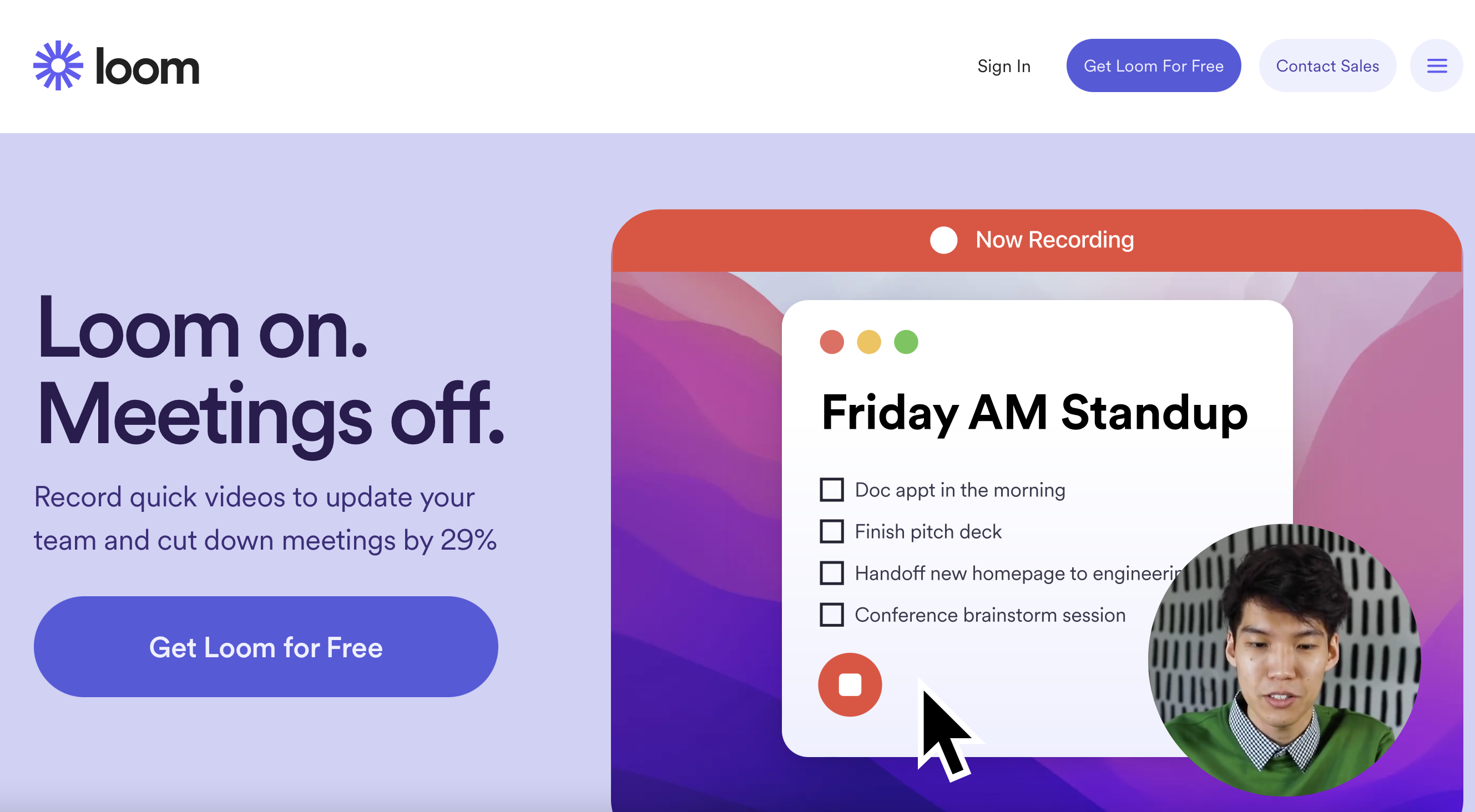
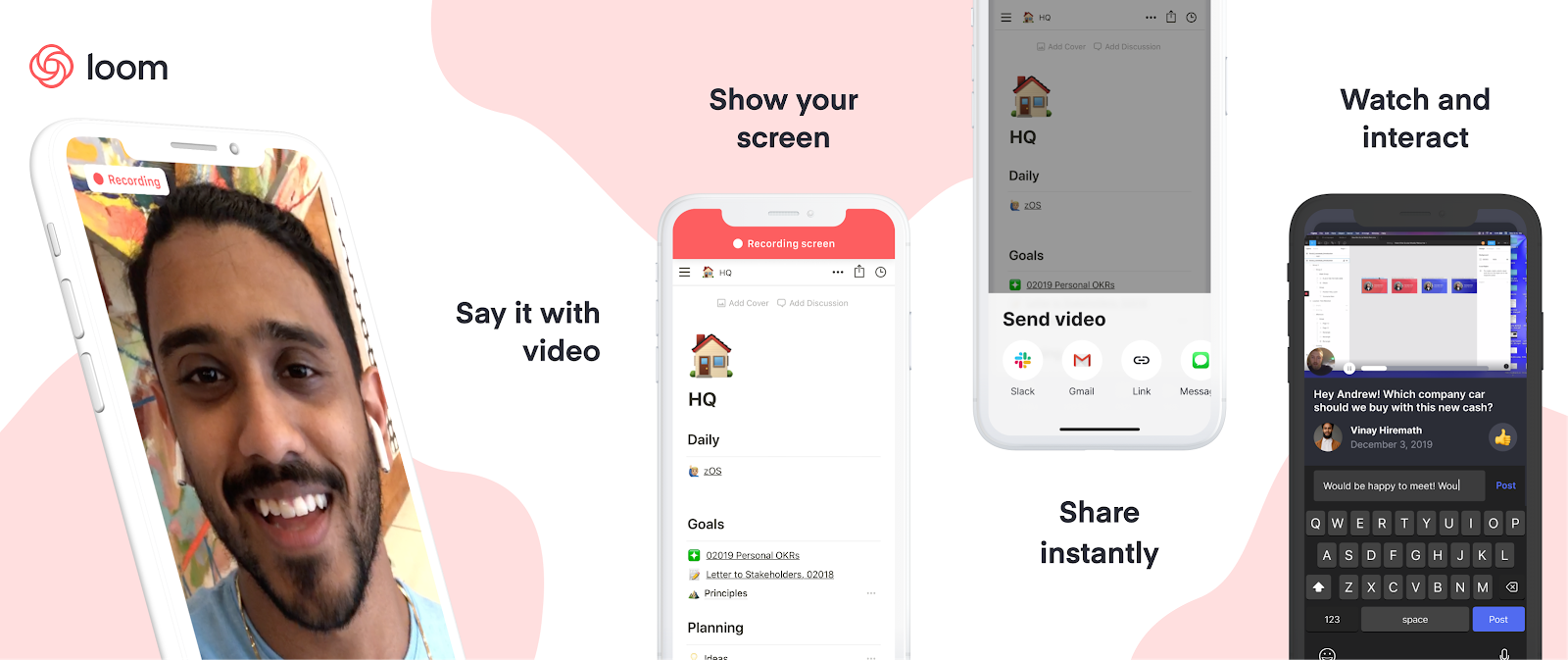
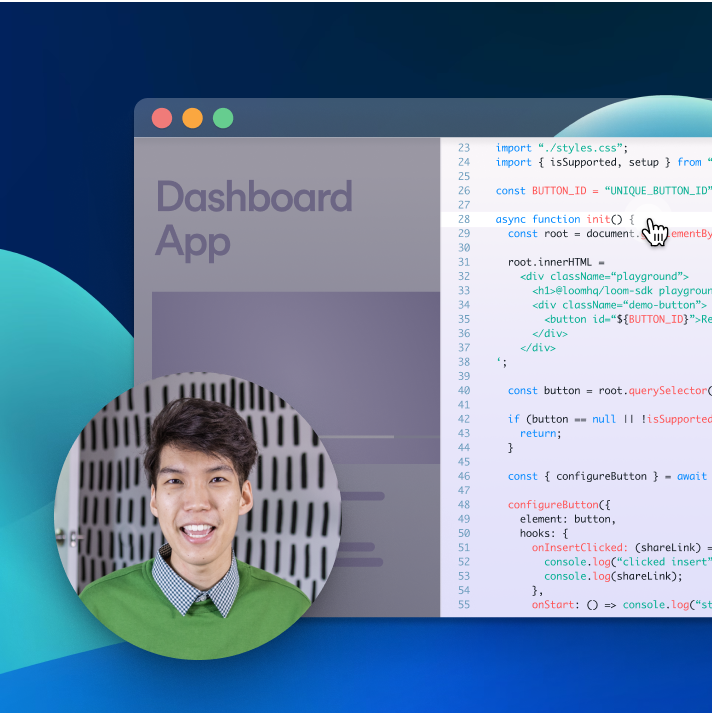
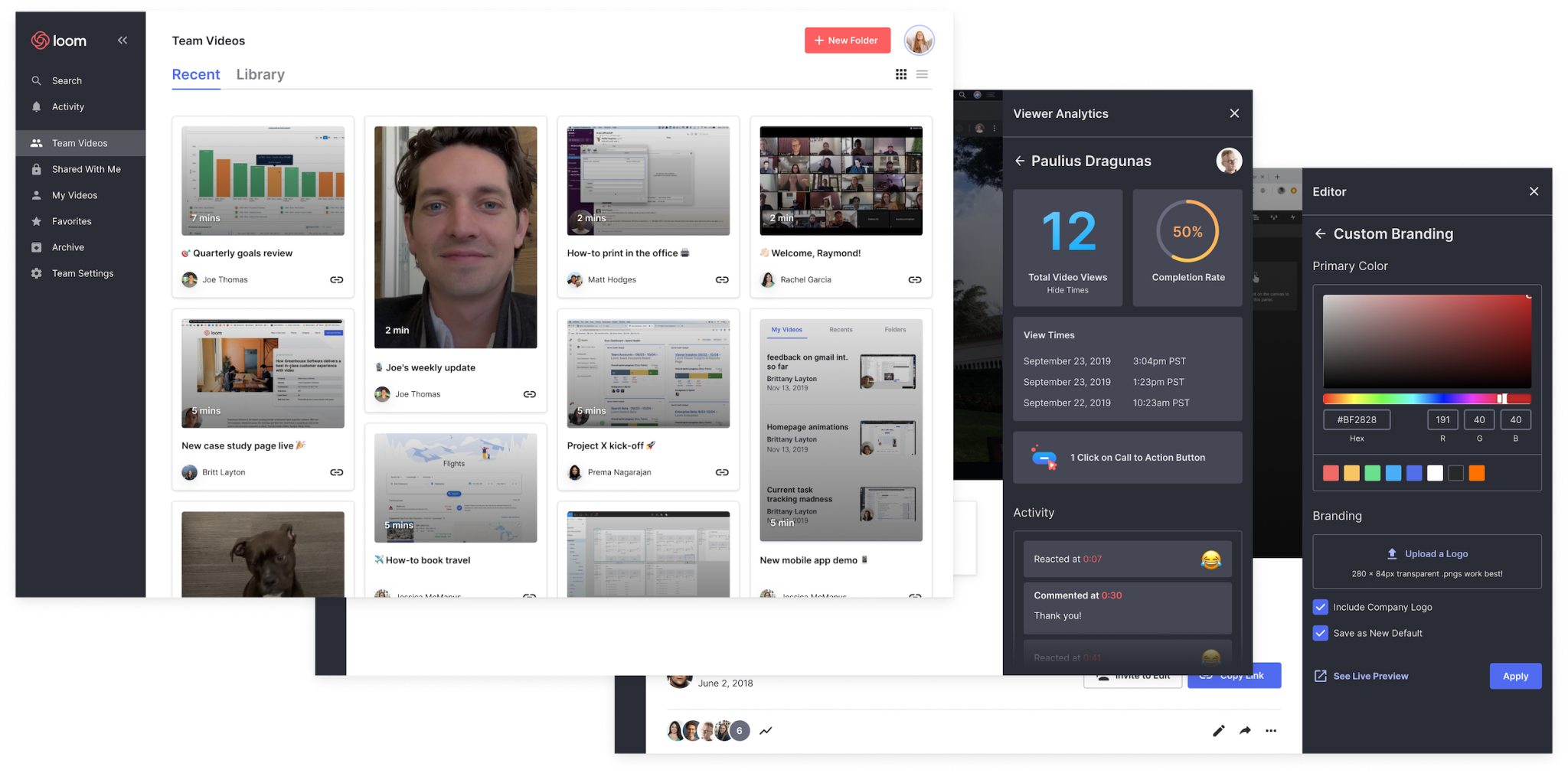
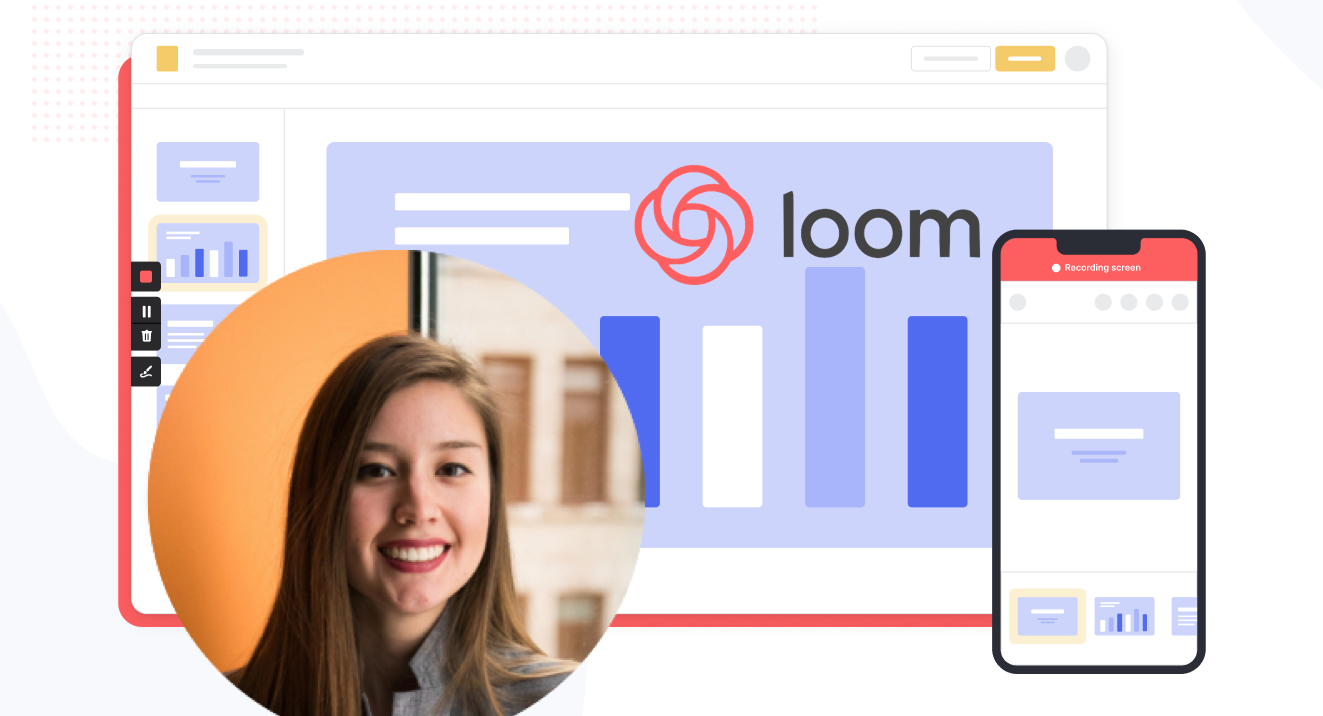
The popularity of remote and hybrid work is increasing at an incredible rate. Since the pandemic, around 16% of companies worldwide have gone fully-remote, while 62% of companies allow their staff to work remotely on occasion.
The distributed nature of the workplace today means companies need to invest in new tools to keep their staff aligned and connected. Whether you’re sharing messages in Slack, or video conferencing in Microsoft Teams, you’re probably already investing in tools that will support the change landscape of work.
Loom is quickly emerging as one of the most valuable platforms in remote and asynchronous work. It focuses on allowing users to capture video content, screenshots, and other information for recipients to watch whenever they choose. This can be a lot easier for teams looking to communicate when other staff members aren’t available for a real-time video call.
Today’s Loom review will explore everything you need to know about leveraging this video and screen-capture tool for the age of asynchronous and remote work.
Loom Pros and Cons
Loom Features
Loom is the leading video communication platform for asynchronous work. Designed for speed and simplicity, the solution allows you to record, share, and interact with videos. Over 14 million people across 200,000 companies use Loom to work more collaboratively.
The primary features of Loom include:
- Screen recording: Record your camera, screen, or both simultaneously to share useful insights with your colleagues wherever they are.
- Chrome extension and desktop app: You can record videos with up to 4k quality with a desktop app, or leverage 1080p recording with the Chrome extension.
- Video stitching: If you need to record multiple videos for a tutorial or guidance for another employee, you can stitch them together into a full video.
- Screenshot: If videos aren’t necessary to share contextual information with a co-worker, you can take a simple screenshot and share that through the cloud instead.
- Automatic transcriptions: Using AI technology, Loom can transcribe your video, making it easier to access to a wider range of viewers.
- Filler word removal: If you’re worried about the number of “uhs” and “umms” included in your video content when sharing with a manager or supervisor, remove them with one click.
- Video hosting: Cloud-based video hosting is included with Loom, so you can store your content in an easily-searchable place. This is ideal for sharing the same video with more people, or checking back over previous videos.
- Backgrounds and frames: Add some personality and branding to your looms with custom backgrounds and designs. This can be a great way to make your videos more fun.
- Comments and reactions: Your colleagues can react to your looms with emojis, or leave comments and annotations to keep the conversation going.
How to Get Started with Loom
One of the things that makes Loom so compelling to modern workforces is how easy it is to use. It only takes a few seconds to sign up with Loom using your Google, Slack, or Apple ID. You can also create an account with an email address or SSO.
Once you’ve created an account, you can simply install your application onto your device. Downloads are available for Windows and Mac, and you can get the iOS or Android app directly from respective app stores. There’s also a Chrome extension for Loom.

After installing the application, you’ll have to make sure you enable permissions for recording from your microphone, webcam, and screen. The desktop application will appear in your system tray or menu bar, so you can start recording with one click. There’s also the option to set up keyboard shortcuts.
When you’re fully setup, you can start recording your videos instantly. By default, the app records your screen with a webcam overlay, but you can also choose to record your face or screen individually. The iOS version of Loom does not allow for recording both your webcam and your screen at once, however.
Before you begin recording, you’ll be able to reposition and resize the webcam overlay, and choose whether you want to capture a portion of your screen or the whole thing. You can also decide whether to record system audio alongside your voice.
When you’re done recording, the entire video will automatically upload to the Loom cloud environment, and be accessible through your account. Here, you can edit the video in various basic ways, such as stitching different pieces of content together, cutting out the parts you don’t need, and adding “call to action” buttons which popup for users after the video finishes.

Notably, every video created with Loom is automatically made “public”. You can share the link to anyone, and they’ll be able to watch it without signing up for an account. The share button also offers one-click sharing for social media, and access to code for embedding videos on a website. The Chrome Extension will also automatically convert videos into embedded content for Google Doc, JIRA, Gmail, and GitLab.
Users viewing your video can speed up playback, react with emojis throughout the viewing process, see an automatic transcript, and leave comments.
Loom Pricing
Loom’s pricing structure is relatively straightforward. There are 3 primary plans to choose from, starting with an attractive free package.
Options include:

Starter
Price: Free
The Starter plan is free for anyone who wants to record quick videos (less than 5 minutes) and share them with colleagues quickly. You can use this package with up to 50 creators, and create 25 videos per person, with access to features like:
- Privacy controls
- Viewer insights
- Unlimited transcriptions
- Instant editing and gif thumbnails
- Screen recording and cam bubbles
- Personal, shared and team libraries
- Video quality of up to 720p
- System audio, with background noise suppression
- Recording canvas with virtual backgrounds
Business
Price: $8 per user per month
The Business plan comes with all the free features of Loom for unlimited creators, and 50 Creators “Lite”. You can create as many videos as you like with unlimited recording lengths. As well as the features in the Starter pack, you also get:
- High-def recording up to 4k
- Drawing tools and mouse emphasis
- Custom recording dimensions and branding
- Filler word removal
- Embedded links for videos
- Removal of Loom branding and custom colors
- Video archiving and uploads
- Viewer insights and engagement insights
- Closed captions
- Security and password protection
Enterprise
Price: Custom
Designed for companies with specific recording needs and privacy requirements, the Enterprise plan gives you more advanced admin and security settings. You can also set up unlimited members, videos, and record for as long as you choose. Along with all the features in the Business plan, you’ll also get access to:
- SSO (SAML) and SCIM (Okta) security
- Advanced privacy features
- Custom data retention policies
- Salesforce integrations
- Activity log reports
- Restricted viewing and access
- User roles and management
- Priority dedicated support and account manager
Loom for Education
If you’re a teacher in the digital world, you can access a specialist plan specifically for education. Loom offers qualified educators access to premium features and unlimited recordings for free. You also get advanced HD videos, up to 45 minute recording lengths, and unlimited viewers.
Password protected videos, call-to-action buttons, search functionality, and system audio tools are also included as part of the package.
Loom Alternatives: Your Other Options
Loom is an excellent tool for rapidly creating and sharing video content and screens with your colleagues. It’s easy-to-use, packed full of useful features, and relatively affordable compared to some other options. However, there are other solutions out there.
Some of the most compelling alternatives include:
Slack Clips

Slack Clips is the native screen recording feature built into Slack. If you’re already using the Slack service for asynchronous collaboration, it might make sense to choose this product over Loom. With Clips, you can not only capture screen information, but also add voice overs to something, and implement your webcam too.
The Slack Clips feature doesn’t work outside of Slack, so you will need an account to start using the service. Clips can also only be shared in channels or through Slack direct messages. There’s also a five minute limit with no way to increase your recording options.
You’ll also need a paid account with Slack to access this service. Clips is not included as part of the Slack free package.
Dropbox Capture

If you’re using Dropbox for storing and managing files in the remote working world, you can also tap into one of the most recent features introduced by Dropbox. “Dropbox Capture” automatically uploads the videos you create directly into your Dropbox folder, which makes it ideal for sharing with distributed team members.
Though still relatively new to Dropbox, the Capture function offers many of the same features as Loom, including the option to take a screenshot, record your screen, or combine your screen recording with a view of your webcam. You can also record audio, or make a gif this way.
All of the content you produce will be saved to the Capture folder in your Dropbox account. You’ll also be able to hover over the capture to collect an URL to share with colleagues. The “Markup” feature allows you to draw on your content and add annotations.
Asana

Another option for those who already have a dedicated productivity and collaboration tool in place with their team, Asana comes with a range of “add-on” features for screen recording and video. One of the most common options is the “Coview” service, which allows you to create detailed videos and screen recordings with a couple of clicks.
You can also use Coview as part of your customer service strategy, allowing customers to capture information and code-level insights into any problem they’re having. All of the content is stored to your Asana account, where you can export screenshots and recordings as Asana tasks.
While the features aren’t exactly the same as the ones you’ll get from Loom, they’re pretty straightforward, and ideal for customer service teams.
Mac and Windows Screen Recording Tools
If you want to avoid adding any more apps to your workplace, or you need to keep your budget as low as possible, Mac and Windows devices also have some of their own screen capturing options. You can capture an entire screen, window, or portion of a screen on a Mac by pressing shift, command, and 3 together on your device.

The QuickTime player on Mac also allows you to capture video recordings of your computer screen. Simply open the QuickTime player, then click on “File”, then “New Screen Recording”. You’ll be able to control exactly which portion of the screen you want to record, and decide whether you want to include your pointer in the recording.
On Windows, the best way to capture screen recordings is with the “Game Bar”, built for Xbox consoles. You can access this feature by going into “Settings > Gaming > Xbox Bar”. From there, enable the Xbox Game Bar, and you’ll be able to start recording videos or taking a screenshot with the click of a button. You can also trigger the game bar with shortcuts.

You should be able to record activity in most windows and applications with Game Bar, and there are various tools for allowing you to adjust your recordings, adding audio, and reducing the size of your screen.
Loom Review: Finishing Thoughts
For capturing asynchronous video messages, screenshots, and screen recordings, Loom is one of the simplest tools on the market. It’s ideal for beginners who want to be able to capture quick videos to share with colleagues in an instant. The fact that other people don’t need an account to watch your videos can make it much easier to collaborate with Loom.
Share your experiences with the Loom app in the comments below, and let us know if you prefer any of the alternative options available today.
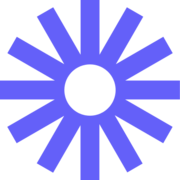
You can connect with people in spite of their busy schedules. Video gives you a way to ensure the message is clear and correct.
None. Look has been aggressive when it comes to user feedback and developing solutions for their users.
Effective communication with parties that have conflicting schedules. I can send and explain quotes to my customers, be notified when they watch them and follow up.
Seamless and effective. I learned it within 20 minutes and was able to start saving time by recording an issue that would have normally been a 30 minute meeting.
I have honestly found no issues at the moment.
The ability to seamlessly communicate an issue without having to meet with any team members for a 'meeting'. Using Loom saves me TIME.
It's super easy to use. I always work out of Chrome. The extension is super handy. Vids are just a click away. It saves me a ton of time communitating back and forth by not only talking through content in the video, but also displaying what I'm seeing on screen.
The only downside is that the video and audio settings dont "stick." Every time I click into the chorme ext, I have to reselect my Yeti & Razer camera. It would also be helpful if loom indicated that audio isn't catching. I have recorded a few videos with no audio becuase that selection wasn't sticky.
Teaching customers how to use our product in an easy way. I send videos to our support team to help troubleshoot bugs and tech-issues. I also send intro videos to people for a personal touch!
The amount of features and ease of use. Has great sharing and organizational options.
Nothing. The tool does not have cons in my opinion.
Trainings for my team, corresponding with clients, course recordings, etc.
I can create videos, host my videos, share the link for the video, upload videos, insert links, and get responses back from viewers of my video. I can set accessibility. It transcribes my video and can correct word fillers.
The free version is very limited in the number of videos you can do and the features available. Sometimes what is in the desktop app in terms of features might not be available in the app for tablets or mobile phones.
Ease to create videos and host the videos at the same time. I don't have first to create them and upload a video; I can do it all at once easily in Loom. It saves me time and headache.
I'm a poweruser when it comes to Loom. I have used it for over 2000 videos. Lol, literally one of the most engaged users. So I've had my fair share of experiences with the app, and I'll say it's by far the most powerful tool for closing sales, building relationships with clients, with your team, and more. Basically, you can record a video and talk to someone, show them how to do something, or if you need to send a senstivie email, this is way better! You can speak to someone instead of trying to type a perfectly crafted message that could be misconstrued! :) I've recorded 90 second videos and 90 minute videos. Plus, with the addition of AI, the tool is soooo good! And as soon as you finish recording, you a video with a link (URL) you can send to anyone.
Sometimes, but this happens a lot less, the recording may have issues. In the last year or so, I haven't had any issues, but overall, that could be really frustrating.
Basically, you can record a video and talk to someone, show them how to do something, or if you need to send a senstivie email, this is way better! You can speak to someone instead of trying to type a perfectly crafted message that could be misconstrued! :) I've recorded 90 second videos and 90 minute videos. Plus, with the addition of AI, the tool is soooo good! And as soon as you finish recording, you a video with a link (URL) you can send to anyone.
Loom has been a lifesaver in sharing ideas and project overviews in a remote world. I have been able to remove so many calls from just recording a quick Loom and sending it out on my own time!
Honestly, nothing comes to mind. Loom is such a helpful tool.
I save so much time that would have been bogged down in meetings. I no longer have to find a time that works for a team of 30, I can just record a quick Loom and get the same point across and attendees can watch it at a time that works best for them.
easy to edit and easy to start recording
volume is low, I could not make custom size of screen to work either
can capture work that I do for myself and share it asyncrhonosly with teamates
The ease of use. It's super multi-purposeful and saves you time. I love the new AI features that just make everything move even more smoothly.
I don't have dislikes really. I love it.
It's helping me communicate faster and create accessible trainings.
I love the quick access to video recording in the browser
I can't think of anyting to dislike about it
Personalized video outreach
I love the AI, and that it automatically creates summaries of my videos and breaks out chapters for me!
I with the AI summaries and chapter markings would work with videos that I upload into Loom from other video sources.
I love the new AI beta feature!
I love being able to record videos with a plugin and I can personalize them by having me on screen or off. They even let me add my branding into the videos. So easy to chat with customers and show them cool new features without having to meet with each person. Also really great to communicate a concept quickly by showing someone what I mean and posting it into slack.
I wish adding the branding and colors was easier in the plugin. Would be nice to add in CC text overlays so someone can watch videos on silent.
Helps me async communicate with people and easily show them what I mean vs. describing it in text - seeing is believing.
It's so quick and efficient to be able to make content and send it out in an email versus hosting a meeting over zoom.
Sometimes it can be buggy. But that's all tech right?
Sometimes on Zoom I forget to record a meeting. But with Loom, I know there is that replay/playback button for anyone who needs to watch my video.
Loom is incredibly easy to use, any time I need to add a quick video tutuorial or make a video explainaing something it takes minutes!
I haven't had any trouble using Loom so far, it has been flawless!
Loom has replaced the need for us to do live trainings on simple topics, we can record one Loom and share with clients and employees. Loom also has replaced some shorter meetings we use to have, instead people can send a quick video and connect asynchornously.
The icon makes it convenient to use, and I like that I can pause and restart recording of my video without having to stop and restart the entire recording. I don't know any other platform that allows you to do this.
I find the video editor clunky and difficult to use if I want to remove content from the middle of a video. It would be great if we could clip parts and choose which ones to delete.
It makes it very quick and easy to create visual technical walkthroughs and deliver visual explanations to my clients.
Loom is a great tool that's useful for creating a library of sharable videos for clients or for in-house use where we can share training videos around processes or updates.
There's nothing to dislike about Loom. It's a very useful tool that's pretty easy to use, share links, edit videos for sharing, and has additional useful features.
Loom is an effective tool that allows use to build a library of content for internal use and for helping to share useful video communication to clients when reviewing important tasks.
Loom is great and easy to use. It's especially helpful when you need to present complex ideas or frameworks where someone might need to share it with their team.
There are not many downsides to Loom. The editing tool could be a little easier to use in terms of trimming, other than that, very easy to use and it's not that big of a deal.
Sometimes not everyone can make a meeting and some ideas are important, but you don't want to call everyone into a meeting. Loom has helped be able to explain big ideas on a timeframe available to anyone.
I love using Zoom! It has helped me assist customers via email support without having to jump on a call with them and share my screen. Most questions I get are too wordy for a long email, but a short video makes it seem sooo much easier to my customers!
Sometimes the auto script is off and sounds silly, I like that you can edit it if needed. Most times I would prefer to just turn it off.
I offer technical support with a SaaS product. In leiu of a long lengthy explanation of an email (which most custoemrs do not want to read) or having to meet on a zoom call, I can easily exceed customer expectation and send them a Loom video easily show casing them step-by-step instructions. This gives me back my time from having to meet with them virtually and provide quicker service to my customers.
It has saved a lot of time by recording tutorials.
At times, I wish some of the after use editing tools were better.
Allows us to get multiple teams started at the same time. It gives our team a chance to review things before getting to the job.
Any instructional videos, or troubleshooting I use loom screen recorder to record the video, and share it with my team members. I especially like the new AI feature where it translates my captions into a summary for my clients. Also the ability to embed into help documents in notion, or in the email or over text message in imessage.
I don't really dislike anything, loom will be in my subscription quiver even though there are copy cats on the market since they are always pushing innovative updates like the AI translator. I want to see more AI incorporated into the software. Maybe a way to delete or crop out videos based off text like descript?
Mainly documentation, and sharing technical and troubleshooting guide for my clients and team members. It makes the process quicker, and seamless in the workflow especially with the mac app just click a few buttons and once it's done just share it via link with the team. Very useful.